THE COMPUTER SYSTEM
Computer Structure
- CPU, serves as a central processor / main processing unit.
- Main memory: to store data, programs that are running and execute the instructions.
- Systems Interconnection: a controller unit between devices those are interconnected.
- Input / Output: to interact with the outside environment and conduct relations with peripherals (enhancement)
Computer architecture:
- Input / Output: to interact with the outside environment and conduct relations with peripherals enhancement.
- Bus-System, serves to connect the internal components and buses.
- the external bus CPU.-CPU, serves as a central processor / main processing unit.
- Central Process Communicating Peripheral Units on Line Image: Computer Structure - Top Level
- Memory, as the CPU internal storage media used during data processing.
- Register, serves as a place to store data temporarily in the CPU during execution. In the event of the execution process data in the registers sent to the ALU for processing, the execution will be put into the register again.
- ALU (Arithmetic Logic Unit), serves perform arithmetic operations and logic operations. Internal CPU-Interconnection, to control the internal components of CPU: ALU, control unit and registers - registers.
- CU (Control Unit), the controller unit. taking, coding, and implementing a program instructions stored in memory.
Concept of Computer Architecture
Computer architecture is the design which deals with the operational activities of the computer. The computer architecture is also known as the digital computer organizational design which deals with the computer system and for that the fundamental operations needs to be identified. All the requirement which are needed for the computer architecture are to be listed down and at times the blueprint technique is also used by the computer architecture so that all things could be performed in a much better way. The implementations requirement must also be known so that they could be implemented on to the different parts of the computer.
Represents the attributes associated with computer systems for Example: Set the instruction, the arithmetic is used, addressing technique, the mechanism of I / O. Computer architecture is related to Computer Organization. Computer organization is the part that is closely related to operational units. Example: Technology hardware, interface devices, memory technology, system memory, and control signals.
COMPUTER ORGANISATION
Computer organization is a study of a Computer Architecture. E.g. Memory, Registers, RAM, ROM, CPU, ALU, 16 bit/ 32 bit/ 64 bit architecture, what different parts makes a computer, etc.
BASIC COMPUTER OPERATIONS
A computer performs basically five major operations or functions irrespective of their size and make. These are:
1) It accepts data or instruction by way of input,
2) It stores data,
3) It can process data as required by the user,
4) It gives results in the form of output, and
5) It controls all operations inside a computer.
1. Input: This is the process of entering data and programs in to the computer system. You should know that computer is an electronic machine like any other machine, which takes as input raw data and performs some processing giving out processed data. Therefore, the input unit takes data from us to the computer in an organized manner for processing.
2. Storage: The process of saving data and instructions permanently is known as storage. Data has to be fed into the system before the actual processing starts. It is because the processing speed
of Central Processing Unit (CPU) is so fast that the data has to be provided to CPU with the same speed. Therefore the data is first stored in the storage unit for faster access and processing. This storage unit or the primary storage of the computer system is designed to do the above functionality. It provides space for storing data and instructions. The storage unit performs the following major functions:
· All data and instructions are stored here before and after processing.
· Intermediate results of processing are also stored here.
3. Processing: The task of performing operations like arithmetic and logical operations is called processing. The Central Processing Unit (CPU) takes data and instructions from the storage unit
and makes all sorts of calculations based on the instructions given and the type of data provided. The result is then sent back to the storage unit.
4. Output: This is the process of producing results from the data for getting useful information. The results could either be displayed on the screen or may be printed for future reference. The output unit therefore allows the results to be either stored inside the computer for further processing or may give you the results in human readable form.
5. Control: The process of input, output, processing and storage is performed under the supervision of a unit called ‘Control Unit’. It decides when to start receiving data, when to stop it, where to store data, etc. It takes care of step-by-step processing of all operations inside the computer.
FUNCTIONAL UNITS
In order to carry out the operations mentioned in the previous section the computer allocates the task between its various functional units. The computer system is divided into three separate units for its operation. These are:
1) Arithmetic logical unit,
2) Control unit, and
3) Central processing unit.
(a) Arithmetic Logical Unit (ALU)
After you enter data through the input device it is stored in the primary storage unit. Arithmetic Logical Unit performs the actual processing of data and instruction. The major operations performed by the ALU are addition, subtraction, multiplication, division, logic and comparison. Data is transferred to ALU from storage unit when required. After processing, the output is returned back to storage unit for further processing or getting stored.
(b) Control Unit (CU)
The next component of computer is the Control Unit, which acts like the supervisor seeing whether things are done in proper fashion. The control unit determines the sequence in which computer programs and instructions are executed. Things like processing of programs stored in the main memory, interpretation of the instructions and issuing of signals for other units of the computer to execute them. It also acts as a switch board operator when several users access the computer simultaneously. Thereby it coordinates the activities of computer’s peripheral equipment as they perform the input and output. Therefore it is the manager of all operations mentioned in the previous section.

(c) Central Processing Unit (CPU)
The ALU and the CU of a computer system are jointly known as the central processing unit. You may call CPU as the brain of any computer system. It is just like a human brain that takes all major decisions, makes all sorts of calculations and directs different parts of the computer by activating and controlling the operations.
Concept of System Buses:
The system bus consists of three types of buses:
· Data Bus: Carries the data that needs processing
· Address Bus: Determines where data should be sent
· Control Bus: Determines data processing

Basically, it is a means of getting data from one point to another, point A to point B, one device to another device, or one device to multiple devices. The bus includes not only the actual capability to transfer data between devices, but also all appropriate signaling information to ensure complete movement of the data from point A to point B. To avoid loss of data, a bus must include a means of controlling the flow of data between two devices, in order to insure that both devices are ready to send and/or receive information. Finally, both ends must understand the speed with which data is to be exchanged. A bus provides for all of these elements, and it includes a port definition to allow physical interfacing or connecting of two or more devices.
Data Bus
In computer, a data bus is a group of electrical wires used to send information (data) back and forth between two or more components. A data bus has many different defining characteristics, but one of the most important is its width. The width of a data bus refers to the number of bits (electrical wires) that make up the bus. Common data bus widths include 1-, 4-, 8-, 16-, 32-, and 64-bit. When manufacturers refer to the number of bits a processor uses, such as “This computer uses a 64-bit processor,” they are referring to the width of the front side data bus, the bus that connects the processor to its main memory. Other types of data buses used in computers include the back side bus, which connects the processor to dedicated cache memory.
Address bus
An address bus is a computer bus (a series of lines connecting two or more devices) that is used to specify a physical address. When processor or DMA-enabled device needs to read or write to a memory location, it specifies that memory location on the address bus (the value to be read or written is sent on the data bus). The width of the address bus determines the amount of memory a system can address. For example, a system with a 32-bit address bus can address 232 (4,294,967,296) memory locations. If each memory address holds one byte, the addressable memory space is 4 GB.
Control Bus
The control bus is used by the CPU to direct and monitor the actions of the other functional areas of the computer. It is used to transmit a variety of individual signals (read, write, interrupt, acknowledge, and so forth) necessary to control and coordinate the operations of the computer. The individual signals transmitted over the control bus and their functions are covered in the appropriate functional area description.
Computer Memory
In computing, memory refers to the physical devices used to store programs (sequences of instructions) or data (e.g. program state information) on a temporary or permanent basis for use in a computer or other digital electronic device.
The term primary memory is used for the information in physical systems which are fast (i.e. RAM), as a distinction from secondary memory, which are physical devices for program and data storage which are slow to access but offer higher memory capacity. Primary memory stored on secondary memory is called "virtual memory".
Primary memory
Primary memory (or main memory or internal memory), often referred to simply as memory, is the only one directly accessible to the CPU. The CPU continuously reads instructions stored there and executes them as required. Any data actively operated on is also stored there in uniform manner.
It can be divided into two essential types: RAM and ROM.
RAM(Volatile memory)
RAM (random access memory) is the place in a computer where the operating system, application programs, and data in current use are kept so that they can be quickly reached by the computer's processor. RAM is much faster to read from and write to than the other kinds of storage in a computer, the hard disk, floppy disk, and CD-ROM. However, the data in RAM stays there only as long as your computer is running. When you turn the computer off, RAM loses its data. When you turn your computer on again, your operating system and other files are once again loaded into RAM, usually from your hard disk.
There are two different types of RAM:
DRAM (Dynamic Random Access Memory)
SRAM (Static Random Access Memory).
DRAM (Dynamic Random Access Memory)
Dynamic RAM is a type of RAM that only holds its data if it is continuously accessed by special logic called a refresh circuit. Many hundreds of times each second, this circuitry reads the contents of each memory cell, whether the memory cell is being used at that time by the computer or not. Due to the way in which the cells are constructed, the reading action itself refreshes the contents of the memory. If this is not done regularly, then the DRAM will lose its contents, even if it continues to have power supplied to it. This refreshing action is why the memory is called dynamic.
SRAM (Static Random Access Memory
Static RAM is a type of RAM that holds its data without external refresh, for as long as power is supplied to the circuit. This is contrasted to dynamic RAM (DRAM), which must be refreshed many times per second in order to hold its data contents. SRAMs are used for specific applications within the PC, where their strengths outweigh their weaknesses compared to DRAM:
- Simplicity: SRAMs don't require external refresh circuitry or other work in order for them to keep their data intact.
- Speed: SRAM is faster than DRAM.
In contrast, SRAMs have the following weaknesses, compared to DRAMs:
- Cost: SRAM is, byte for byte, several times more expensive than DRAM.
- Size: SRAMs take up much more space than DRAMs (which is part of why the cost is higher).
Read-Only Memory (ROM)
One major type of memory that is used in PCs is called read-only memory, or ROM for short. ROM is a type of memory that normally can only be read, as opposed to RAM which can be both read and written. There are two main reasons that read-only memory is used for certain functions within the PC:
Permanence: The values stored in ROM are always there, whether the power is on or not. A ROM can be removed from the PC, stored for an indefinite period of time, and then replaced, and the data it contains will still be there. For this reason, it is called non-volatile storage.
Security: The fact that ROM cannot easily be modified provides a measure of security against accidental (or malicious) changes to its contents.
Read-only memory is most commonly used to store system-level programs that we want to have available to the PC at all times. The most common example is the system BIOS program, which is stored in a ROM called (amazingly enough) the system BIOS ROM. Having this in a permanent ROM means it is available when the power is turned on so that the PC can use it to boot up the system. Remember that when you first turn on the PC the system memory is empty, so there has to be something for the PC to use when it starts up.
There are several ROM variants that can be changed under certain circumstances; the following are the different types of ROMs with a description of their relative modifiability:
· ROM: A regular ROM is constructed from hard-wired logic, encoded in the silicon itself, much the way that a processor is. It is designed to perform a specific function and cannot be changed. This is inflexible and so regular ROMs are only used generally for programs that are static (not changing often) and mass-produced. This product is analagous to a commercial software CD-ROM that you purchase in a store.
· Programmable ROM (PROM): This is a type of ROM that can be programmed using special equipment; it can be written to, but only once. This is useful for companies that make their own ROMs from software they write, because when they change their code they can create new PROMs without requiring expensive equipment. This is similar to the way a CD-ROM recorder works by letting you "burn" programs onto blanks once and then letting you read from them many times. In fact, programming a PROM is also called burning, just like burning a CD-R, and it is comparable in terms of its flexibility.
· Erasable Programmable ROM (EPROM): An EPROM is a ROM that can be erased and reprogrammed. A little glass window is installed in the top of the ROM package, through which you can actually see the chip that holds the memory. Ultraviolet light of a specific frequency can be shined through this window for a specified period of time, which will erase the EPROM and allow it to be reprogrammed again. Obviously this is much more useful than a regular PROM, but it does require the erasing light. Continuing the "CD" analogy, this technology is analogous to a reusable CD-RW.
· Electrically Erasable Programmable ROM (EEPROM): The next level of eras ability is the EEPROM, which can be erased under software control. This is the most flexible type of ROM, and is now commonly used for holding BIOS programs. When you hear reference to a "flash BIOS" or doing a BIOS upgrade by "flashing", this refers to reprogramming the BIOS EEPROM with a special software program. Here we are blurring the line a bit between what "read-only" really means, but remember that this rewriting is done maybe once a year or so, compared to real read-write memory (RAM) where rewriting is done often many times per second!
Cache-Memory
In computer engineering, a cache is a component that transparently stores data so that future requests for that data can be served faster. The data that is stored within a cache might be values that have been computed earlier or duplicates of original values that are stored elsewhere. If requested data is contained in the cache (cache hit), this request can be served by simply reading the cache, which is comparatively faster. Otherwise (cache miss), the data has to be recomputed or fetched from its original storage location, which is comparatively slower. Hence, the greater the number of requests that can be served from the cache, the faster the overall system performance becomes.

To be cost efficient and to enable an efficient use of data, caches are relatively small. Nevertheless, caches have proven themselves in many areas of computing because access patterns in typical computer applications have locality of reference. References exhibit temporal locality if data is requested again that has been recently requested already. References exhibit spatial locality if data is requested that is physically stored close to data that has been requested already.
Cache (L1)
The Level 1 cache, or primary cache, is on the CPU and is used for temporary storage of instructions and data organized in blocks of 32 bytes. Primary cache is the fastest form of storage. Because it’s built in to the chip with a zero wait-state (delay) interface to the processor’s execution unit, it is limited in size. For all L1 cache designs the control logic of the primary cache keeps the most frequently used data and code in the cache and updates external memory only when the CPU hands over control to other bus masters, or during direct memory access by peripherals.
Cache (L2)
Most PCs are offered with a Level 2 cache to bridge the processor/memory performance gap. Level 2 cache – also referred to as secondary cache) uses the same control logic as Level 1 cache.
The aim of the Level 2 cache is to supply stored information to the processor without any delay (wait-state). For this purpose, the bus interface of the processor has a special transfer protocol called burst mode. A burst cycle consists of four data transfers where only the address of the first 64 is output on the address bus. The most common Level 2 cache is synchronous pipeline burst.
Memory data register
The Memory Data Register (MDR) is the register of a computer's control unit that contains the data to be stored in the computer storage(e.g. RAM), or the data after a fetch from the computer storage. It acts like a buffer and holds anything that is copied from the memory ready for the processor to use it. The Memory Data Register is half of a minimal interface between a micro program and computer storage, the other half is a memory address register.
Far more complex memory interfaces exist, but this is the simplest that can work.
The Memory Data Register (MDR) contains the data value being fetched or stored. We might be tempted to say that the MDR should be W bits wide, where W is the cell size. However on most computers the cell size is only 8-bits, and most data values occupy multiple cells. Thus the size of the MDR is usually a multiple of 8. Typical values of MDR width are 32 and 64 bits, which would allow us to fetch, in a single step, either an integer or a real value.
Secondary memory
Secondary memory (also known as external memory or auxiliary storage or Secondary Storage), differs from primary storage in that it is not directly accessible by the CPU. The computer usually uses its input/output channels to access secondary storage and transfers the desired data using intermediate area in primary storage. Secondary storage does not lose the data when the device is powered down—it is non-volatile. Per unit, it is typically also two orders of magnitude less expensive than primary storage. Consequently, modern computer systems typically have two orders of magnitude more secondary storage than primary storage and data are kept for a longer time there. Some examples of secondary storage technologies are: Hard Disk, Floppy Disk, magnetic tape etc.
Storage Device
Computer data storage, often called storage or memory, refers to computer components and recording media that retain digital data. Data storage is a core function and fundamental component of computers.
Storage Device Types: Magnetic Tape, Hard Disk, Floppy Disk, Flash Memory, Optical Disk(CD,VCD,DVD), External Storage Device
Magnetic Tape: Magnetic tapes are used for large computers like mainframe computers where large volume of data is stored for a longer time. In PC also can use tapes in the form of cassettes. The storage of data in tapes is inexpensive. Tapes consist of magnetic materials that store data permanently. It can be 12.5 mm to 25 mm wide plastic film-type and 500 meter to 1200 meter long, which is coated with magnetic material. The tape unit is connected to the central processor and information is fed into or read from the tape through the processor. It is similar to a cassette tape recorder.
Magnetic Disk (HDD): Magnetic disks used in computer are made on the circular disk and coated with magnetic material. It rotates with very high speed inside the computer drive. Data is stored on both the surfaces of the disk. Magnetic disks are most popular as direct access storage device. Each disk consists of a number of invisible concentric circles called tracks. Information is recorded on tracks of a disk surface in the form of tiny magnetic spots. The presence of a magnetic spot represents one bit and its absence represents zero bit. The information stored in a disk can be read many times without affecting the stored data. So the reading operation is non-destructive. But if you want to write a new data, then the existing data is erased from the disk and new data is recorded.
Floppy Disk: It is similar to magnetic disk. It is 3.5 inch in diameter. These come in single or double density and recorded on one or both surface of the diskette. The capacity of a high-density 3.5 inch floppy it is 1.44 mega bytes. It is cheaper than any other storage devices and is portable. The floppy is a low cost device particularly suitable for personal computer system.
Optical Disk:
With every new application and software there is greater demand for memory capacity. It is the necessity to store large volume of data that has led to the development of optical disk storage medium. Optical disks read and write the data using light. Optical disks can be divided into the following categories:
1. Compact Disk/Read Only Memory (CD-ROM): CD-ROM disks are made of reflective metals. CD-ROM is written during the process of manufacturing by high power laser beam. Here the storage density is very high, storage cost is very low and access time is relatively fast. Each disk is approximately 4 ½ inches in diameter and can have over 600 MB of data. As the CD-ROM can be read only we cannot write or make changes into the data contained in it.
2. Write Once, Read Many (WORM): The inconvenience that we cannot write anything onto a CD-ROM is avoided in WORM. A WORM allows the user to write data permanently on to the disk. Once the data is written it can never be erased without physically damaging the disk. Here data can be recorded from keyboard, video scanner, OCR equipment and other devices. The advantage of WORM is that it can store vast amount of data amounting to gigabytes (10' bytes). Any document in a WORM can be accessed very fast, say less than 30 seconds.
3. Erasable Optical Disk: These are optical disks where data can be written, erased and re-written. This makes use of a laser beam to write and re-write the data. These disks may be used as alternatives to traditional disks. Erasable optical disks are based on a technology known as magneto-optico (MO). To write a data bit on to the erasable optical disk the MO drive’s laser beam heats a tiny, precisely defined point on the disk’s surface and magnetizes it.
4. A DVD is an optical disc storage media format, invented and developed by Philips, Sony,Toshiba, and Panasonic in 1995. DVDs offer higher storage capacity than Compact Discs while having the same dimensions.
Pre-recorded DVDs are mass-produced using molding machines that physically stamp data onto the DVD. Such discs are known as DVD-ROM, because data can only be read and not written nor erased. Blank recordable DVDs (DVD-R and DVD+R) can be recorded once using optical disc recording technologies and supported by optical disc drives and DVD recorder sand then function as a DVD-ROM. Rewritable DVDs (DVD-RW, DVD+RW, and DVD-RAM) can be recorded and erased multiple times.
DVDs are used in DVD-Video consumer digital video format and in DVD-Audio consumer digital audio format, as well as for authoring AVCHD discs. DVDs containing other types of information may be referred to as DVD data discs.
5. Flash memory
Flash memory is a non-volatile computer storage chip that can be electrically erased and reprogrammed. It was developed from EEPROM (electrically erasable programmable read-only memory) and must be erased in fairly large blocks before these can be rewritten with new data. Example applications of both types of flash memory include personal computers, PDAs, digital audio players, digital cameras, mobile phones, synthesizers, video games, scientific instrumentation, industrial robotics, medical electronics, and so on. In addition to being non-volatile, flash memory offers fast read access times, as fast as dynamic RAM, although not as fast as static RAM or ROM. Its mechanical shock resistance helps explain its popularity over hard disks in portable devices; as does its high durability, being able to withstand high pressure, temperature, immersion in water etc.
6. External Storage Device
In computing, external storage comprises devices that temporarily store information for transporting from computer to computer. Such devices are not permanently fixed inside a computer. Semiconductor memories are not sufficient to provide the whole storage capacity required in computers. The major limitation in using semiconductor memories is the cost per bit of the stored information. So to fulfill the large storage requirements of computers, magnetic disks, optical disks are generally used.
Advantages of external storage:
· External storage provides additional storage other than that available in a computer.
· Data can be transported easily from one place to another.
· It is useful to store software and data that is not needed frequently.
· External storage also works as data backup.
· This back up may prove useful at times such as fire or theft because important data is not lost.
Input Devices
In computing, an input device is any peripheral (piece of computer hardware equipment) used to provide data and control signals to an information processing system such as a computer or other information appliance. Many input devices can be classified according to:
· Modality of input (e.g. mechanical motion, audio, visual, etc.)
· the input is discrete (e.g. key presses) or continuous (e.g. a mouse's position, though digitized into a discrete quantity, is fast enough to be considered continuous)
· the number of degrees of freedom involved (e.g. two-dimensional traditional mice, or three-dimensional navigators designed for CAD applications)
Keyboards
It is a text base input device that allows the user to input alphabets, numbers and other characters. It consists of a set of keys mounted on a board.
Alphanumeric Keypad
It consists of keys for English alphabets, 0 to 9 numbers, and special characters like + − / * ( ) etc.
Function Keys
There are twelve function keys labeled F1, F2, F3… F12. The functions assigned to these keys differ from one software package to another. These keys are also user programmable keys.
Special-function Keys
These keys have special functions assigned to them and can be used only for those specific purposes. Functions of some of the important keys are defined below.
Enter
It is similar to the ‘return’ key of the typewriter and is used to execute a command or program.
Spacebar
It is used to enter a space at the current cursor location.
Backspace
This key is used to move the cursor one position to the left and also delete the character in that position.
Delete
It is used to delete the character at the cursor position.
Insert
Insert key is used to toggle between insert and overwrite mode during data entry.
Shift
This key is used to type capital letters when pressed along with an alphabet key. Also used to type the special characters located on the upper-side of a key that has two characters defined on the same key.
Caps Lock
Cap Lock is used to toggle between the capital lock features. When ‘on’, it locks the alphanumeric keypad for capital letters input only.
Tab
Tab is used to move the cursor to the next tab position defined in the document. Also, it is used to insert indentation into a document.
Ctrl
Control key is used in conjunction with other keys to provide additional functionality on the keyboard.
Alt
Also like the control key, Alt key is always used in combination with other keys to perform specific tasks.
Esc
This key is usually used to negate a command. Also used to cancel or abort executing programs.
Numeric Keypad
Numeric keypad is located on the right side of the keyboard and consists of keys having numbers (0 to 9) and mathematical operators (+ − * /) defined on them. This keypad is provided to support quick entry for numeric data.
Cursor Movement Keys
These are arrow keys and are used to move the cursor in the direction indicated by the arrow (up, down, left, right).
Mouse
The mouse is a small device used to point to a particular place on the screen and select in order to perform one or more actions. It can be used to select menu commands, size windows, start programs etc. The most conventional kind of mouse has two buttons on top: the left one being used most frequently.
Mouse Actions
Left Click : Used to select an item.
Double Click : Used to start a program or open a file.
Right Click : Usually used to display a set of commands.
Drag and Drop : It allows you to select and move an item from one location to another. To achieve this place the cursor over an item on the screen, click the left mouse button and while holding the button down move the cursor to where you want to place the item, and then release it.
Joystick
The joystick is a vertical stick which moves the graphic cursor in a direction the stick is moved. It typically has a button on top that is used to select the option pointed by the cursor. Joystick is used as an input device primarily used with video games, training simulators and controlling robots.
Scanner
Scanner is an input device used for direct data entry from the source document into the computer system. It converts the document image into digital form so that it can be fed into the computer. Capturing information like this reduces the possibility of errors typically experienced during large data entry. Hand-held scanners are commonly seen in big stores to scan codes and price information for each of the items. They are also termed the bar code readers.
Bar codes
A bar code is a set of lines of different thicknesses that represent a number. Bar Code Readers are used to input data from bar codes. Most products in shops have bar codes on them. Bar code readers work by shining a beam of light on the lines that make up the bar code and detecting the amount of light that is reflected back.
Light Pen
It is a pen shaped device used to select objects on a display screen. It is quite like the mouse (in its functionality) but uses a light pen to move the pointer and select any object on the screen by pointing to the object. Users of Computer Aided Design (CAD) applications commonly use the light pens to directly draw on screen.
Touch Screen
It allows the user to operate/make selections by simply touching the display screen. Common examples of touch screen include information kiosks, and bank ATMs.
Digital camera
A digital camera can store many more pictures than an ordinary camera. Pictures taken using a digital camera are stored inside its memory and can be transferred to a computer by connecting the camera to it. A digital camera takes pictures by
converting the light passing through the lens at the front into a digital image.
The Speech Input Device
The “Microphones - Speech Recognition” is a speech Input device. To operate it we require using a microphone to talk to the computer. Also we need to add a sound card to the computer. The Sound card digitizes audio input into 0/1s .A speech recognition program can process the input and convert it into machine-recognized commands or input.
OMR(Optical Mark Recognition)
Many traditional OMR (Optical Mark Recognition) devices work with a dedicated scanner device that shines a beam of light onto the form paper. The contrasting reflectivity at predetermined positions on a page is then utilized to detect the marked areas because they reflect less light than the blank areas of the paper. This device is designed to be able to read markings that have been placed in specific places on a form or card.
The person filling out the form/card will either color in a series of small squares or perhaps make a cross within the square. The device then scans the card and senses where marks have been placed.
In contrast to the dedicated OMR device, desktop OMR software allows a user to create their own forms in a word processor and print them on a laser printer. The OMR software then works with a common desktop image scanner with a document feeder to process the forms once filled out.

OCR(Optical character recognition)
Optical character recognition, usually abbreviated to OCR, is the mechanical or electronic translation of scanned images of handwritten, typewritten or printed text into machine-encoded text. It is widely used to convert books and documents into electronic files, to computerize a record-keeping system in an office, or to publish the text on a website. OCR makes it possible to edit the text, search for a word or phrase, store it more compactly, display or print a copy free of scanning artifacts, and apply techniques such as machine translation, text-to-speechand text mining to it. OCR is a field of research in pattern recognition, artificial intelligence and computer vision.
OCR systems require calibration to read a specific font; early versions needed to be programmed with images of each character, and worked on one font at a time. "Intelligent" systems with a high degree of recognition accuracy for most fonts are now common. Some systems are capable of reproducing formatted output that closely approximates the original scanned page including images, columns and other non-textual components.
BCR(bar code reader)
A barcode reader (or barcode scanner) is an electronic device for reading printed barcodes. Like a flatbed scanner, it consists of a light source, a lens and a light sensor translating optical impulses into electrical ones. Additionally, nearly all barcode readers contain decoder circuitry analyzing the barcode's image data provided by the sensor and sending the barcode's content to the scanner's output port.
Output devices
An output device is any piece of computer hardware equipment used to communicate the results of data processing carried out by an information processing system (such as a computer) to the outside world. In computing, input/output, or I/O, refers to the communication between an information processing system (such as a computer), and the outside world. Inputs are the signals or data sent to the system, and outputs are the signals or data sent by the system to the outside.
Monitor
A monitor or display (also called screen or visual display unit) is an electronic visual display for computers. The monitor comprises the display device, circuitry, and an enclosure. The display device in modern monitors is typically a thin film transistor liquid crystal display (TFT-LCD) thin panel, while older monitors use a cathode ray tube about as deep as the screen size.
Different image techniques have been used for Computer monitors. Until the 21st century most monitors were CRT but they have been phased out for LCD monitors.
· Cathode ray tube
The traditional output device of a personal computer has been the CRT (Cathode Ray Tube) monitor. Just like a television set (an older one, anyway) the CRT monitor contains a large cathode ray tube that uses an electron beam of varying strength to “paint” a picture onto the color phosphorescent dots on the inside of the screen. CRT monitors are heavy and use more electrical power than flat panel displays, but they are preferred by some graphic artists for their accurate color rendition, and preferred by some gamers for faster response to rapidly changing graphics.
Monitor screen size is measured diagonally across the screen, in inches. Not all of the screen area may be usable for image display, so the viewable area is also specified. The resolution of the monitor is the maximum number of pixels it can display horizontally and vertically (such as 800 x 600, or 1024 x 768, or 1600 x 1200). Most monitors can display several resolutions below its maximum setting. Pixels (short for picture elements) are the small dots that make of the image displayed on the screen. The spacing of the screen’s tiny phosphor dots is called the dot pitch (dp), typically .28 or .26 (measured in millimeters). A screen with a smaller dot pitch produces sharper images.
· Flat panel display
A flat panel display usually uses an LCD (Liquid Crystal Display) screen to display output from the computer. The LCD consists of several thin layers that polarize the light passing through them. The polarization of one layer, containing long thin molecules called liquid crystals, can be controlled electronically at each pixel, blocking varying amounts of the light to make a pixel lighter or darker. Other types of flat panel technology exist (such as plasma displays) but LCDs are most commonly used in computers, especially laptops. |
Printer
Printers are used to produce paper (commonly known as hardcopy) output. Based on the technology used, they can be classified as Impact or Non-impact printers.
Impact printers
Impact printers use the typewriting printing mechanism wherein a hammer strikes the paper through a ribbon in order to produce output. Dot-matrix and Character printers fall under this category.
Non-impact printers
Non-impact printers do not touch the paper while printing. They use chemical, heat or electrical signals to etch the symbols on paper. Inkjet, Deskjet, Laser, Thermal printers fall under this category of printers.
When we talk about printers we refer to two basic qualities associated with printers:
resolution, and speed. Print resolution is measured in terms of number of dots per inch (dpi). Print speed is measured in terms of number of characters printed in a unit of time and is represented as characters-per-second (cps), lines-per-minute (lpm), or pages-per-minute (ppm).
Plotter
Plotters are used to print graphical output on paper. It interprets computer commands and makes line drawings on paper using multicolored automated pens. It is capable of producing graphs, drawings, charts, maps etc. Computer Aided Engineering (CAE) applications like CAD (Computer Aided Design) and CAM (Computer Aided Manufacturing) are typical usage areas for plotters.
Audio Output: Sound Cards and Speakers:
The Audio output is the ability of the computer to output sound. Two components are needed: Sound card – Plays contents of digitized recordings, Speakers – Attached to sound card.
Computer Peripherals
A peripheral is a device attached to a host computer, but not part of it, and is more or less dependent on the host. It expands the host's capabilities, but does not form part of the core computer architecture.
Examples are computer printers, image scanners, tape drives, microphones, loudspeakers, webcams, and digital cameras etc.
Computer I/O interface
An I/O interface is required whenever the I/O device is driven by the processor. The interface must have necessary logic to interpret the device address generated by the processor. Handshaking should be implemented by the interface using appropriate commands (like BUSY, READY, and WAIT), and the processor can communicate with an I/O device through the interface. If different data formats are being exchanged, the interface must be able to convert serial data to parallel form and vice-versa. There must be provision for generating interrupts and the corresponding type numbers for further processing by the processor if required.
Parallel Port
A parallel port is a type of interface found on computers (personal and otherwise) for connecting various peripherals. In computing, a parallel port is a parallel communication physical interface. It is also known as a printer port. The IEEE 1284 standard defines the bi-directional version of the port, which allows the transmission and reception of data bits at the same time.
Serial port
In computing, a serial port is a serial communication physical interface through which information transfers in or out one bit at a time (in contrast to a parallel port).[1] Throughout most of the history of personal computers, data transfer through serial ports connected the computer to devices such as terminals and various peripherals.
While such interfaces as Ethernet, FireWire, and USB all send data as a serial stream, the term "serial port" usually identifies hardware more or less compliant to the RS-232 standard, intended to interface with a modem or with a similar communication device.
USB Ports
Universal Serial Bus (USB) was designed to standardize the connection of computer peripherals, such as keyboards, pointing devices, digital cameras, printers, portable media players, disk drives and network adapters to personal computers, both to communicate and to supply electric power. It has become commonplace on other devices, such as smart phones, PDAs and video game consoles. USB has effectively replaced a variety of earlier interfaces, such as serial and parallel ports, as well as separate power chargers for portable devices.
IEEE 1394
The IEEE 1394 interface, developed in late 1980s and early 1990s by Apple as FireWire, is a serial bus interface standard for high-speed communications and isochronous real-time data transfer. The 1394 interface is comparable with USB and often those two technologies are considered together, though USB had won the popularity contest.
I/O Bus Slots
All motherboards have one or more system I/O buses that are used to expand the computer's capabilities. The slots in the back of the machine are where expansion cards are placed (like your video card, sound card, network card, etc.). These slots allow expanding the capabilities of your machine in many different ways, and the proliferation of both general purpose and very specific expansion cards is part of the success story of the PC platform.
Specification of PC
In computer science, a formal specification is a mathematical description of software or hardware that may be used to develop an implementation. It describes what the system should do, not (necessarily) how the system should do it. Given such a specification, it is possible to use formal verification techniques to demonstrate that a candidate system design is correct with respect to the specification. This has the advantage that incorrect candidate system designs can be revised before a major investment has been made in actually implementing the design. An alternative approach is to use provably correct refinement steps to transform a specification into a design, and ultimately into an actual implementation, that is correct by construction.
Computer Software and Classification
Computer software, or just software, is a collection of computer programs and related data that provide the instructions for telling a computer what to do and how to do it. In other words, software is a conceptual entity which is a set of computer programs, procedures, and associated documentation concerned with the operation of a data processing system. We can also say software refers to one or more computer programs and data held in the storage of the computer for some purposes. In other words software is a set of programs, procedures, algorithms and its documentation. Program software performs the function of the program it implements, either by directly providing instructions to the computer hardware or by serving as input to another piece of software. In contrast to hardware, software "cannot be touched".
Types of software
§ Application software
§ Middleware
§ Programming languages
§ System software
§ Firmware
§ Computer Virus
§ Antivirus
Application software
Application software, also known as an application or an "app", is computer software designed to help the user to perform specific tasks. Examples include enterprise software, accounting software, office suites, graphics software and media players. Many application programs deal principally with documents. Apps may be bundled with the computer and its system software, or may be published separately. Some users are satisfied with the bundled apps and need never install one.
Middleware
Middleware is computer software components or people and their applications. The software consists of a set of services that allows multiple processes running on one or more machines to interact. This technology evolved to provide for interoperability in support of the move to coherent distributed architectures, which are most often used to support and simplify complex distributed applications. It includes web servers, application servers, and similar tools that support application development and delivery. Middleware is especially integral to modern information technology based on XML, SOAP, Web services, and service-oriented architecture.
Programming languages
A programming language is an artificial language designed to communicate instructions to a machine, particularly a computer. Programming languages can be used to create programs that control the behavior of a machine and/or to express algorithms precisely.
System software
System software is computer software designed to operate the computer hardware and to provide a platform for running application software.
The most basic types of system software are:
Device drivers such as computer BIOS and device firmware, provides basic functionality to operate and control the hardware connected to or built into the computer.
The operating system (prominent examples being Microsoft Windows, Mac OS X and Linux), which allows the parts of a computer to work together by performing tasks like transferring data between memory and disks or rendering output onto a display device. It also provides a platform to run high-level system software and application software.
Servers, in this context, are computer programs running to serve the requests of other programs, the "clients". The server performs some computational task on behalf of clients which may run on either the same computer or on other computers connected through a network.
Utility software, which helps to analyze, configure, optimize and maintain the computer.
Window systems are components of a graphical user interface (GUI), and more specifically of a desktop environment, which supports the implementation of window managers, and provides basic support for graphics hardware, pointing devices such as mice, and keyboards. The mouse cursor is also generally drawn by the windowing system.
In some publications, the term system software is also used to designate software development tools (like a compiler, linker or debugger).
Firmware
In electronic systems and computing, firmware is a term often used to denote the fixed, usually rather small, programs and/or data structures that internally control various electronic devices. Typical examples of devices containing firmware range from end-user products such as remote controls or calculators, through computer parts and devices like hard disks, keyboards, TFT screens or memory cards, all the way to scientific instrumentation and industrial robotics. Also more complex consumer devices, such as mobile phones, digital cameras, synthesizers, etc., contain firmware to enable the device's basic operation as well as implementing higher-level functions.
Computer Virus
A computer virus is a computer program that can replicate itself and spread from one computer to another. The term "virus" is also commonly but erroneously used to refer to other types of malware, including but not limited to adware and spyware programs that do not have the reproductive ability. A true virus can spread from one computer to another (in some form of executable code) when its host is taken to the target computer; for instance because a user sent it over a network or the Internet, or carried it on a removable medium such as a floppy disk, CD, DVD, or USB drive.
Viruses can increase their chances of spreading to other computers by infecting files on a network file system or a file system that is accessed by another computer.
Types of Viruses
Not all computer viruses behave, replicate, or infect the same way. There are several different categories of viruses and malware. Below I list and discuss some of the most common types of computer viruses.
Trojan horse:
A Trojan horse program has the appearance of having a useful and desired function. While it may advertise its activity after launching, this information is not apparent to the user beforehand. Secretly the program performs other, undesired functions. A Trojan horse neither replicates nor copies itself, but causes damage or compromises the security of the computer. A Trojan horse must be sent by someone or carried by another program and may arrive in the form of a joke program or software of some sort. The malicious functionality of a Trojan Horse may be anything undesirable for a computer user, including data destruction or compromising a system by providing a means for another computer to gain access, thus bypassing normal access controls.
Worms:
A worm is a program that makes and facilitates the distribution of copies of itself; for example, from one disk drive to another, or by copying itself using email or another transport mechanism. The worm may do damage and compromise the security of the computer. It may arrive via exploitation of system vulnerability or by clicking on an infected e-mail.
Bootsector Virus:
A virus which attaches itself to the first part of the hard disk that is read by the computer upon bootup. These are normally spread by floppy disks.
Macro Virus:
Macro viruses are viruses that use another application's macro programming language to distribute themselves. They infect documents such as MS Word or MS Excel and are typically spread to other similar documents.
Memory Resident Viruses:
Memory Resident Viruses reside in a computers volatile memory (RAM). They are initiated from a virus which runs on the computer and they stay in memory after it's initiating program closes.
Rootkit Virus:
A rootkit virus is an undetectable virus which attempts to allow someone to gain control of a computer system. The term rootkit comes from the linux administrator root user. These viruses are usually installed by Trojans and are normally disguised as operating system files.
Polymorphic Viruses:
A polymorphic virus not only replicates itself by creating multiple files of itself, but it also changes it's digital signature every time it replicates. This makes it difficult for less sophisticated antivirus software to detect.
Logic Bombs/Time Bombs:
These are viruses which are programmed to initiate at a specific date or when a specific event occurs. Some examples are a virus which deletes your photos on Halloween, or a virus which deletes a database table if a certain employee gets fired.
Anti-virus
Anti-virus software that can detect and eliminate known viruses after the computer downloads or runs the executable. There are two common methods that an anti-virus software application uses to detect viruses. The first, and by far the most common method of virus detection is using a list of virus signature definitions. This works by examining the content of the computer's memory (its RAM, and boot sectors) and the files stored on fixed or removable drives (hard drives, floppy drives), and comparing those files against a database of known virus "signatures". The disadvantage of this detection method is that users are only protected from viruses that pre-date their last virus definition update. The second method is to use a heuristic algorithm to find viruses based on common behaviors. This method has the ability to detect novel viruses that anti-virus security firms have yet to create a signature for.



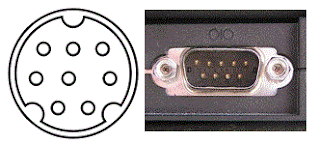
Hello! This is my 1st comment here so I just wanted to give a quick shout out and say I genuinely enjoy reading through your articles. Can you recommend any other blogs/websites/forums that deal with the same subjects? imac computer berlin
ReplyDeleteThe computer system works efficiently when all components are well-integrated and maintained. Tools like geckodriver are essential for automating browser tasks within such systems.
ReplyDelete